How to Convert a Lead to Vendor and Contact
This article will show you the steps on how to
convert a lead from the Leads module to a vendor in the Vendors module and a Contact
in the Contact module using our Lead 2 Vendor (Basic) extension.
The Process Workflow
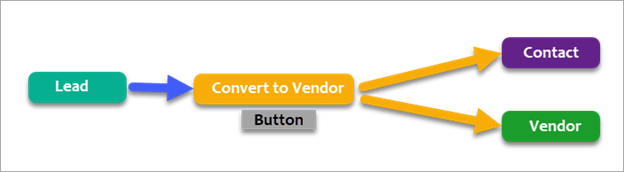
The Process Workflow
The process is simple
as the picture you can see above.
Step 1: Open your desire Lead from the Lead Module
Step 2: You can see the button “Convert to Vendor” in the right top corner.
Step 3: Click the button, the Lead will convert to contact and vendor with no time.
The new contact will create with the Lead Name and the Vendor will create with the Company name.
Converted
Contact (the Contact has been created with the Lead Name)
Converted Vendor (the Vendor has been created with the Company name)
Note: The Lead will be delete during the conversion process, if you convert any Lead by mistake you revert it back from the recycling bin of CRM.
Related Articles
Lead 2 Vendor (Advanced) User Guide
Overview This is a handy guide on how to convert a sample “Lead” to “Vendor” using Oscillosoft’s Lead 2 Vendor (Advanced) extension. Converting a Lead to a Vendor Select a desired Lead for conversion Click “Convert to Vendor” from the drop down menu ...Lead 2 Vendor (Basic) Overview
Introduction Lead to Vendor (Basic) is an extension developed by Oscillosoft that allows Zoho CRM user to create a vendor & contact for a lead by a single click from a particular lead details page. Key Features Converts a single lead into its ...Troubleshooting
Error: Select Vendor option. Solution: Company is mandatory field for vendor, So you have to make Company field active for your Lead module, otherwise the plugin will be unable to convert the lead and you will get the above error. Please be mindful - ...2.6 - Converting Lead Records
Once your nurturing process is completed and if the enquiries wish to go ahead with any of the services like volunteers, sponsors, donor, members, supplier etc then you can convert them into a Contact, Account and create a Deal/Opportunity. This is ...Lead2Vendor (Advanced) Overview
Overview Lead to Vendor (Advanced) is an extension developed by Oscillosoft that allows Zoho CRM user to create a vendor & contact for a lead by a single click from a particular lead details page. Key Features: ● Converts a single lead into its ...